@lumalabsai: How to Levitate with Modify Video Create the illusion of floating up into a beam in the sky with #Ray2 Modify Video in #DreamMachine. Step 1: Capture a video of a friend holding and lifting up their child to simulate being levitated up into the sky. Step 2: Open Dream Machine and create a new Board. Step 3: Select the Modify option in composer settings. Step 4: Import or drag and drop your captured video onto the blank Video Card in the composer. Step 5: Select the Video Card to open Trim View. Select the “Start Frame” button to download your Start Frame. Step 6: Import your Start Frame into Photoshop. Step 7: Using Gen Fill, edit your scene to remove the person holding the floating character, then isolate them. Pro Tip: Preserve the original character in the scene. Step 8: Refine the scene design by adding in elements to your scene. Create a darker background, and add in a beam of light shining down on the floating character. Step 9: Import the original video into After Effects. Step 10: Roto Brush to isolate the character in the video. Step 11: Using Content Aware, replace the person holding the floating character with a new background so they don’t show up. Once you’ve roughly removed the background subject, save and export your Edited Video. Step 12: In Dream Machine, import your Edited Video. Step 13: Import your New Start Frame onto the Start Frame Card next to your Edited Video. Step 14: Adjust Strength to select an intensity level. Pro Tip: Dial it low to preserve detail. Turn it up to dream bigger. Experiment with Strength intensity levels across the slider from Adhere, Flex, and Reimagine to see which Strength level works best for your idea and your video. Step 15: Select and lock in your preferred Strength level. Flex 1 was used for this video example. Step 16: Tap the Create button in the composer to make your levitating modified video come to life. #aivideo #tutorial #vfx #bts #virtualproduction
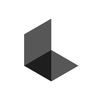
Luma AI
Region: US
Thursday 17 July 2025 15:19:56 GMT
Music
Download
Comments
seylerak :
is this free
2025-07-17 16:27:49
1
Директор смеха :
😂😂
2025-07-18 05:30:08
0
To see more videos from user @lumalabsai, please go to the Tikwm
homepage.





