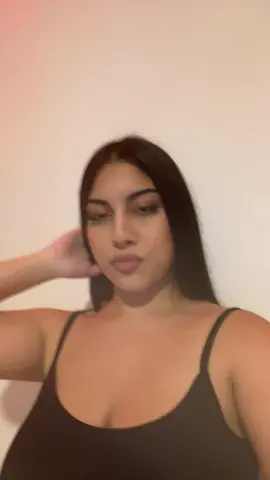Lupita Robledo
Region: US
Sunday 20 July 2025 02:18:15 GMT
1319
77
3
1
Music
Download
Comments
Manuel Bustillos :
🤩🥰
2025-07-20 02:38:34
0
el arracadas 575 :
🥰🥰🥰
2025-07-20 04:26:40
0
To see more videos from user @lupitarobledo1077, please go to the Tikwm
homepage.