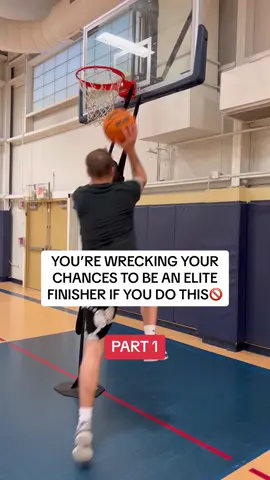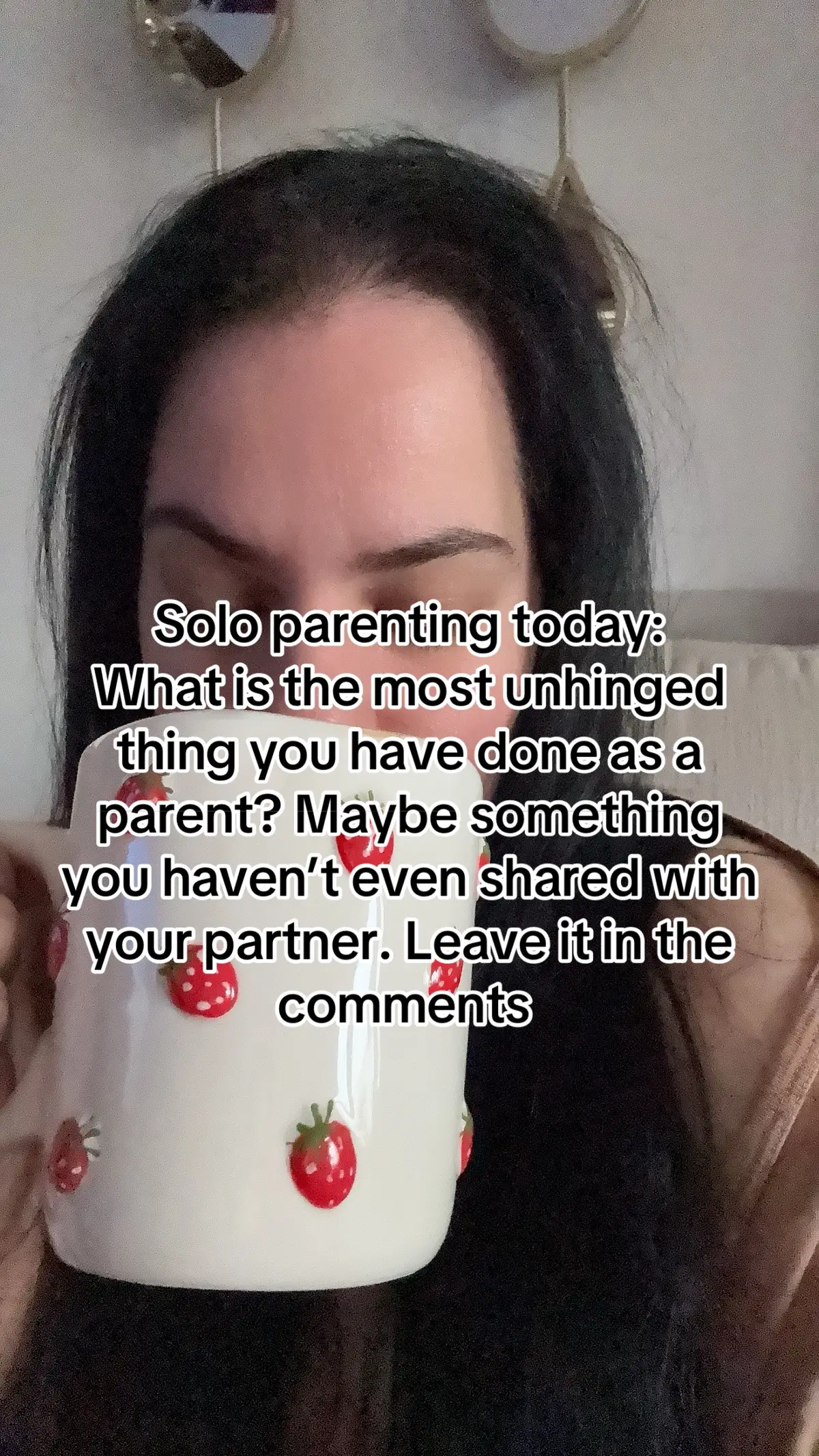Sue🎀
Region: CA
Tuesday 14 October 2025 23:29:33 GMT
746
91
3
1
Music
Download
Comments
kaarle :
Prettiest girl on my fyp
2025-10-14 23:47:44
0
dearzxo :
🤩🤩
2025-10-15 01:05:07
0
To see more videos from user @harajukusue, please go to the Tikwm
homepage.